


Transforming Healthcare Together
Tegria is a global healthcare consulting and services company delivering end-to-end solutions that leverage technology to help provider and payer organizations transform healthcare.
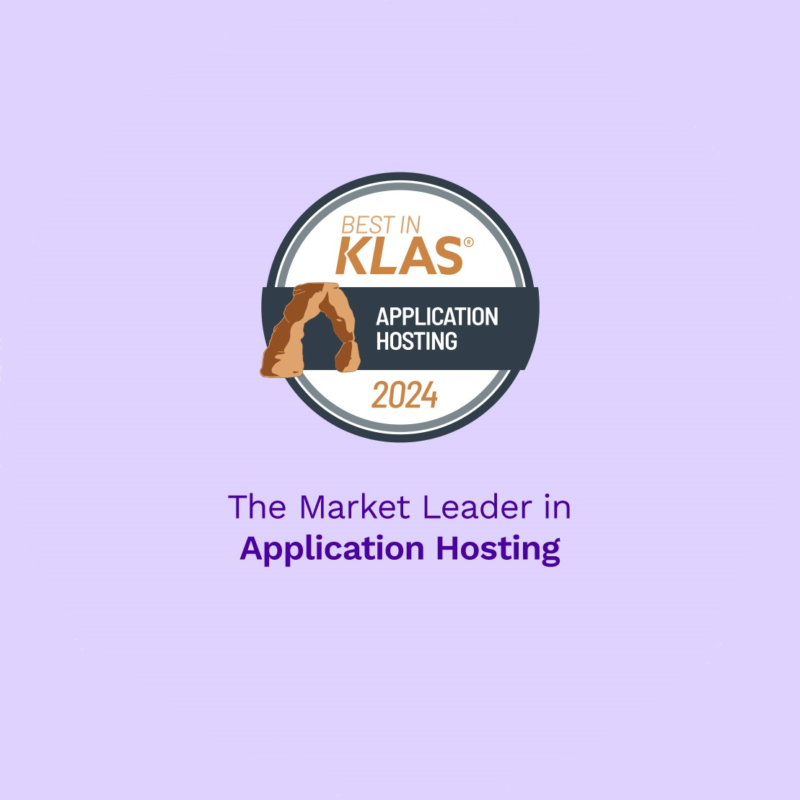



Tegria is a global healthcare consulting and services company delivering end-to-end solutions that leverage technology to help provider and payer organizations transform healthcare.
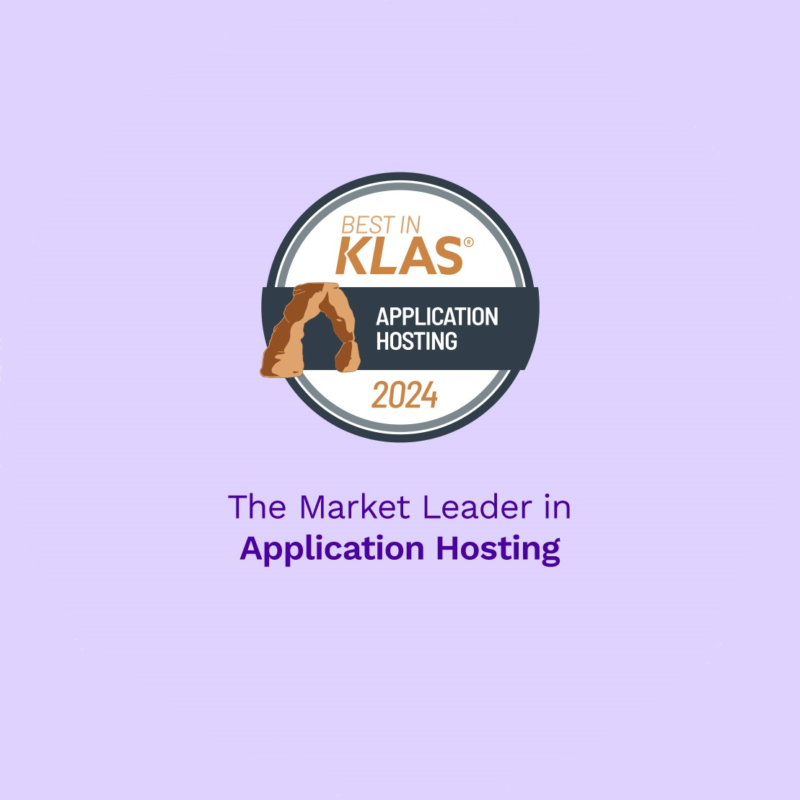


We support healthcare transformation by working alongside organizations to address key challenges around growth, experiences, and collaboration. Our holistic approach to healthcare transformation spans people, processes, and technology to achieve sustainable change.
“Their knowledge sets them apart from the competition. But what makes them stand out is their ability to answer our calls, talk us through any issues, and stand by our side as a partner. I can’t recommend Tegria highly enough.”
Jeff Stoabs, CIO, Summit Medical Center
“Their project management as well as their clinical and financial expertise were paramount in making this implementation a success. We’re forever grateful for the team’s leadership and support and enjoyed working alongside their consultants.”
Lari Gooding, CEO, Allendale County Hospital
“They established a relationship, asking questions and really trying to understand our culture and the issues we’re trying to solve.”
Kelly Black, VP of Revenue Cycle, Novant Health
“It was one thing for the application side go-live to go well, but the hardware hosting side was completely flawless … from RML’s end it was completely seamless. We know we made the right decision to go with Tegria and look forward to a long relationship!”
Thomas M. Pater, VP of Finance & CFO, RML Health Providers
“Working with Tegria has transformed our A/R. Their MEDITECH expertise has been extremely beneficial to our workflows and processes. They share their knowledge and have become a wonderful resource for everyone on the HCHS team.”
Stacy Neubauer, CEO, Harlan County Health System
“Tegria is the expert in Epic, MEDITECH, and Cerner, and the firm’s ability to adjust to our level was pretty nice. Tegria was also pretty straightforward, and that is what we liked from the firm in general. Tegria would be the firm we would choose to help us implement an EMR.”
KLAS, CIO, September 2022

Our roots in healthcare give us a deep understanding of industry operations, workflows, and technologies.




Our approach starts with listening and centers around helping you succeed today and in the future.




Our end-to-end custom solutions drive meaningful change to advance care and improve performance.
Optimize your technology stack to fuel efficiency and advance big goals.
Simplify operations to improve quality and safety, control costs, and reimagine your workflows.
Reduce costs and increase revenue by leveraging data and automation to streamline work queues.
Elevate the patient and caregiver experience by improving workflows.


